Step 1
REMINDER! Open Enrollment ends November 3, 2023.
This banner will appear when you log into the portal, to enter the enrollment application, click on "Please click here for more information".
This is a MANDATORY enrollment for Healthcare and Flexible Benefits. If you do not enroll during this open enrollment period, your and your dependents’ current benefits will terminate on December 31, 2023 and you will be assigned to SureFit employee only coverage. However, if you are currently enrolled in a Disability (STD buy-up and/or LTD) plans, those benefits will continue for the 2024 plan year.
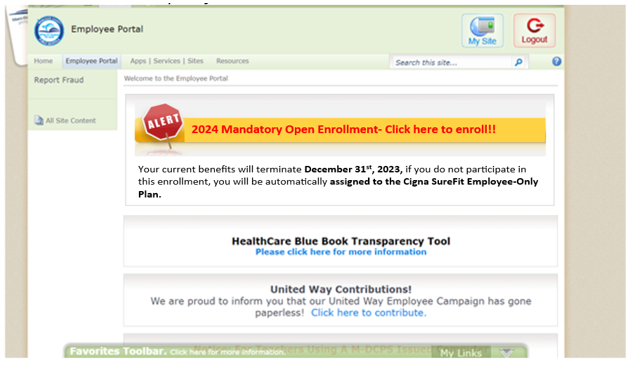
Step 2
At the beginning of your enrollment session, you must review and print a copy of your Current Benefits Statement for reference during your Open Enrollment session.
To proceed, you must click the "Click here to Continue" button.
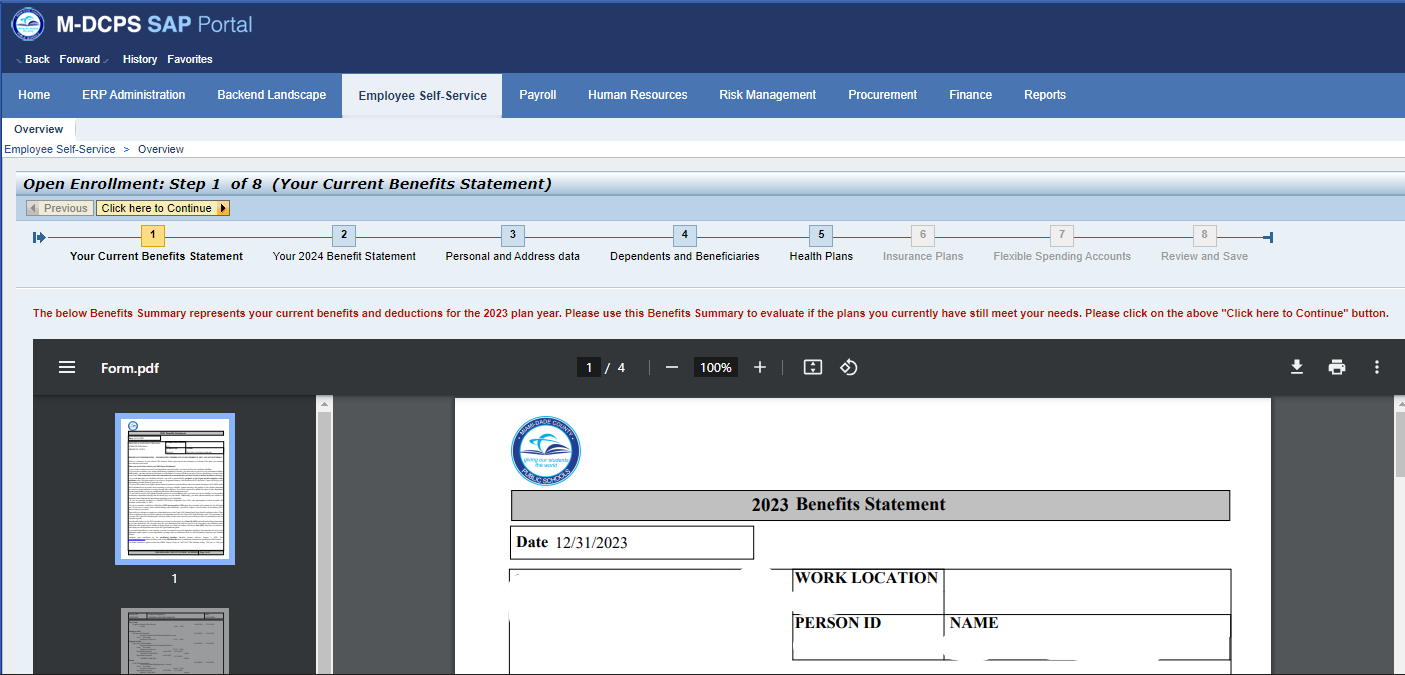
Step 3
Review your 2024 Benefits Statement.
This statement will display your benefits for the 2024 plan year, if no changes are made. However, it will reflect your per pay deductions with your updated Benefit salary as of June 30th, 2022. Please continue and click on the "Click here to Continue" button, to begin your enrollment.
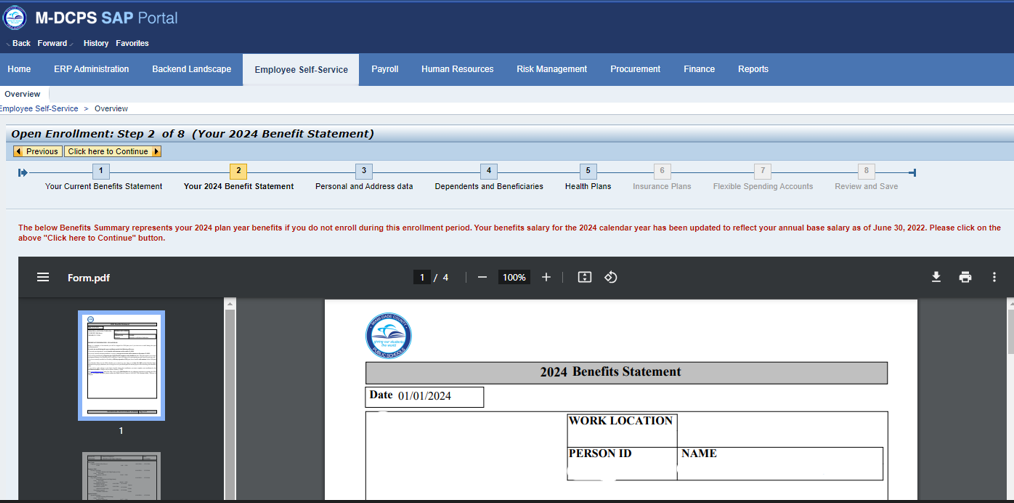
Step 4
Review your personal data.
Please review your personal data. If any of your personal data is incorrect, contact Employee Services at 1.305.995.7888.
Click the "Click here to Continue" button to proceed to your enrollment.
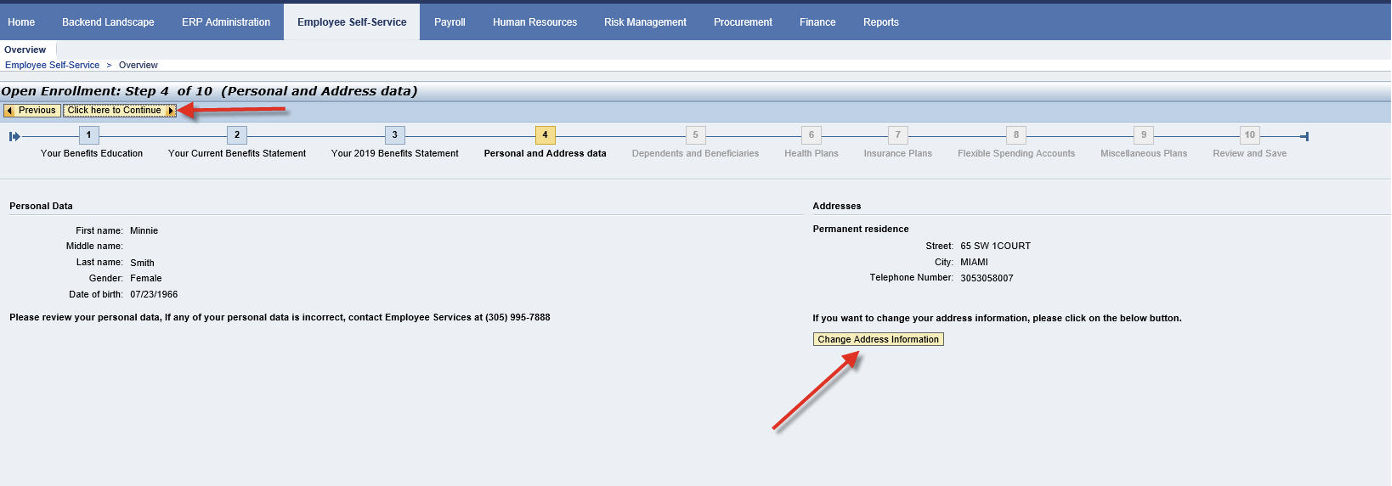
Step 5
Update your dependent and/or beneficiary information.
If you DO NOT have changes, click the "Click here to Continue" button to the next step.
If you wish to select coverage for your dependents or list them as a beneficiary on any plan, you must add their information in this section. You may also correct the address for any dependent already listed. Adding a dependent or beneficiary in this section DOES NOT provide them insurance coverage or list them as your beneficiary. This is the list of people you will be able to select from during your enrollment session.
If you need to make any other type of correction, please contact The Office of Risk & Benefits Management at 1.305.995.7129.
or
To add or change your charity organization, will or trust.
If you DO NOT have changes, click the "Click here to Continue" to the next step.
You may add or change a charity organization or add or change a will or trust designation by clicking on the add box.
If you would like to select a trust, will or charity organization as a beneficiary during your Employee Benefits enrollment process, please add their information in this section.
You do not need to include an address when adding a NATIONAL charity or organization.
Review your selection carefully before you click Save and Back.
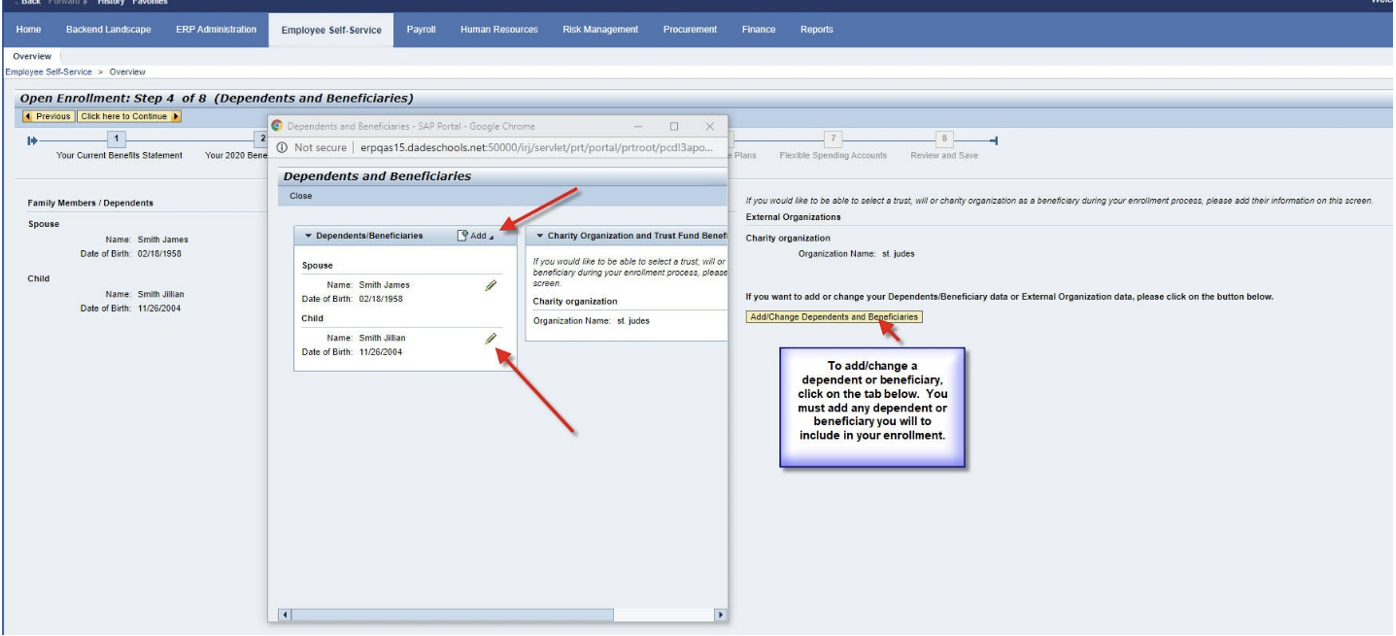
Step 6
Enrolling In Your Benefits Plan Coverage. This is a MANDATORY enrollment.
You must click on Enroll to view the available medical plans for 2024. Click on your Employee only Medical selection and click Next.
If you select to enroll in the following plan, you will be prompted to re-enroll in the corresponding plan, Employee only Medical, Dependent Medical.
If you wish to have your per pay deduction from your paycheck, on a post-tax basis. Just click the button next to post-tax deductions.
Click Next to continue.
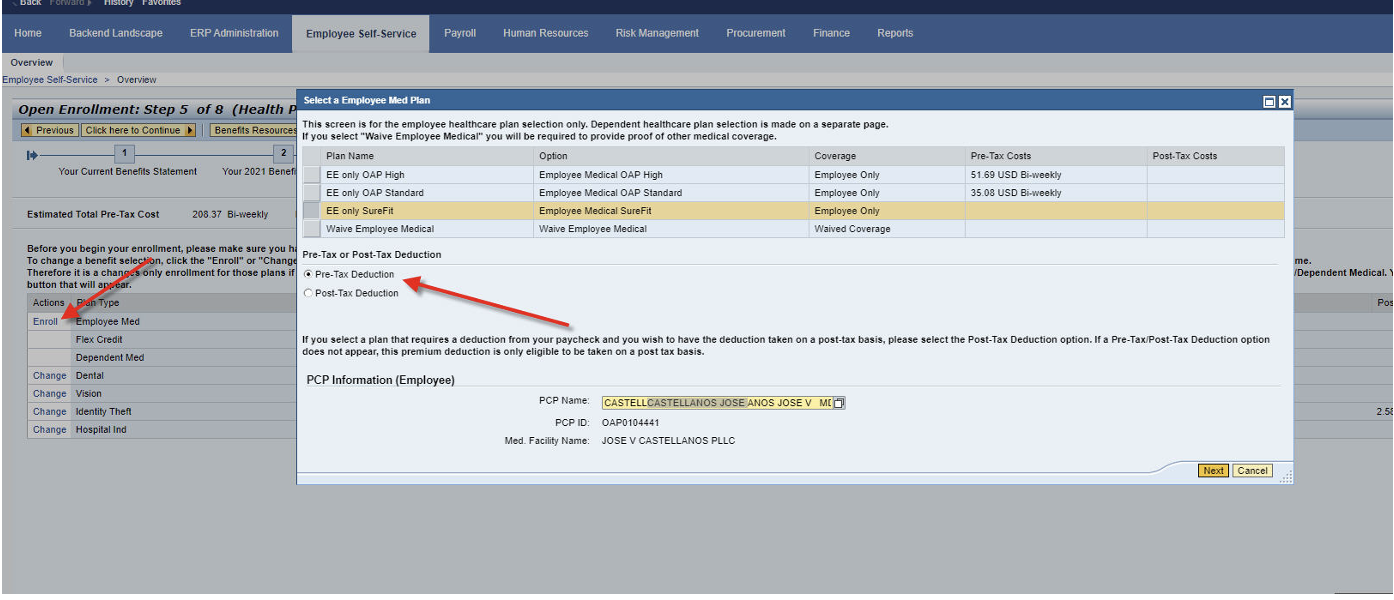
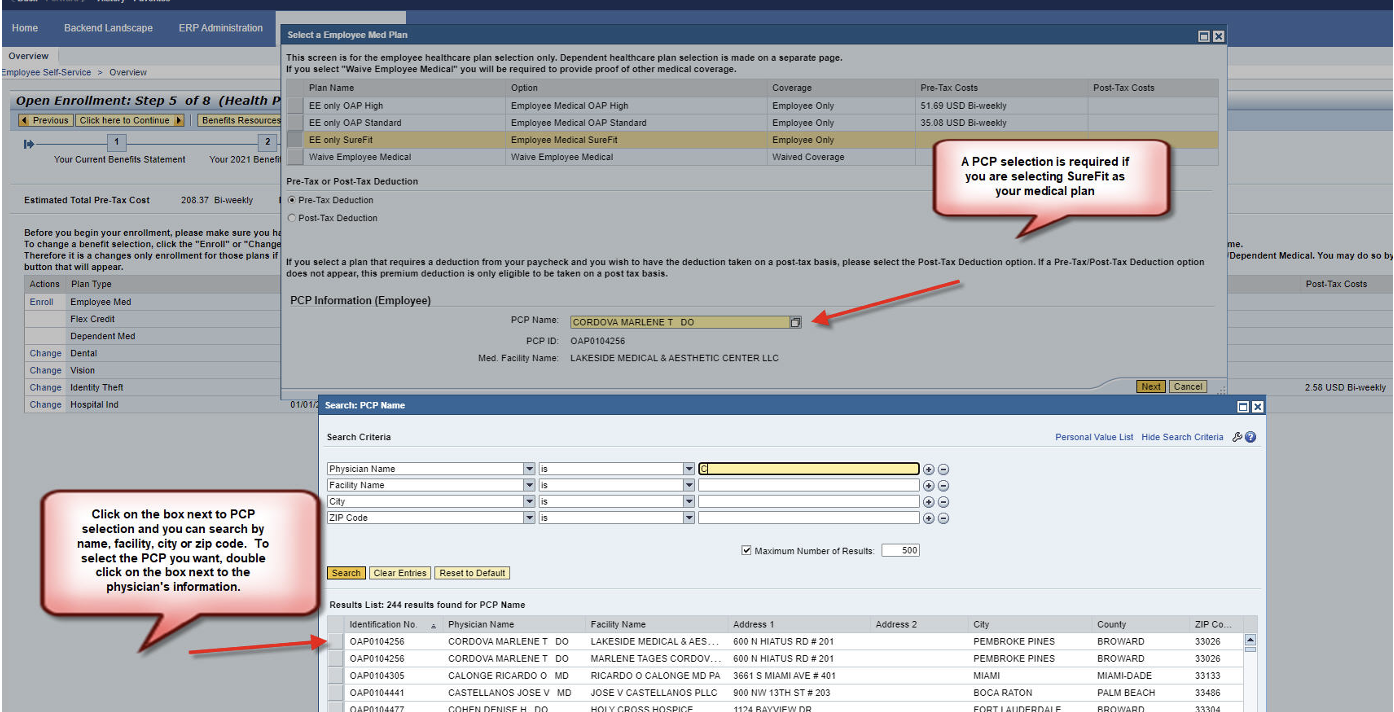
Step 7
Enroll or Waive Your Dependent’s Coverage. If you wish to have your dependent(s) covered in a medical plan in 2024, YOU MUST ENROLL THEM. Otherwise, your dependents will not be covered under your medical plan.
PLEASE NOTE: Your plan selection prompted you to take an additional step to verify whether you wish to enroll your dependents.
You must click on Enroll and save your decision.
If you do not wish to cover your dependent for the upcoming Plan Year, you must select to WAIVE dependent coverage.
The per pay deduction amount is listed.
Based on your dependent’s benefits eligibility, different levels of dependent coverage will appear highlighted on the screen.
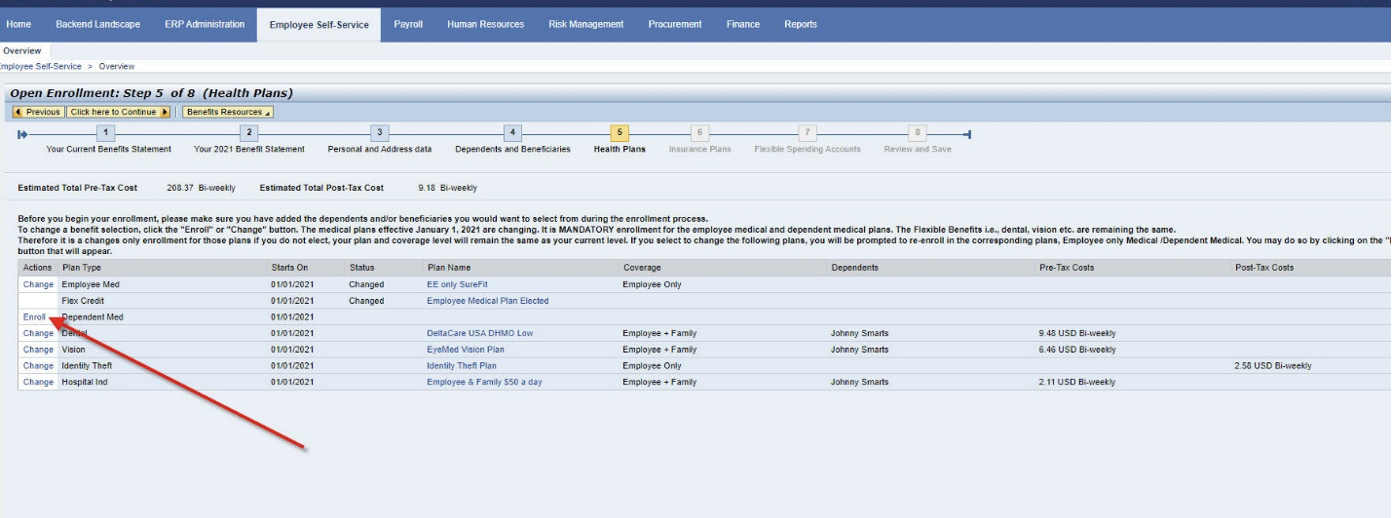
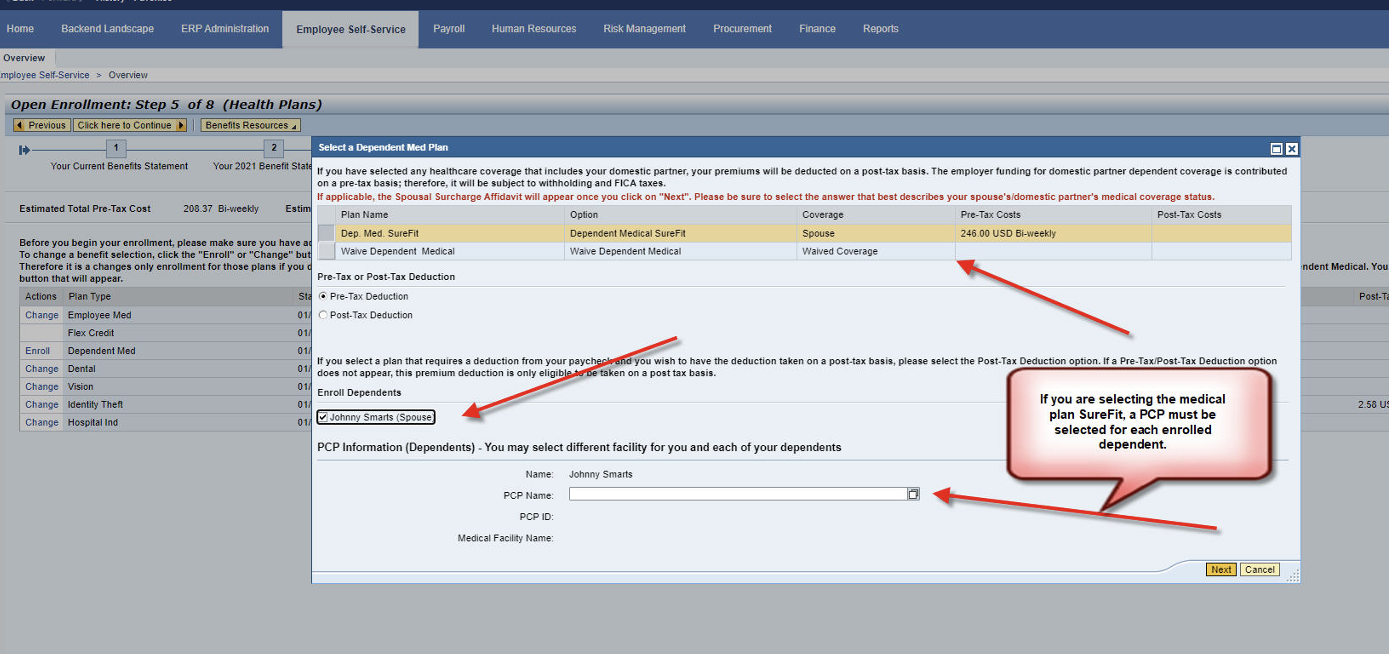
Step 8
If you cover your spouse or domestic partner on your medical plan, you need to respond to the Spousal/Domestic Partner Surcharge Affidavit. If in selecting a dependent medical plan, you select to enroll a Spouse or Domestic Partner, the Affidavit will appear after you click on next. Click on the appropriate box that best describes your spouse’s/domestic partners’ medical coverage status and click Accept.
In order for your response to be recorded, you must continue to click, “Click Here to Continue” to continue to number 9 and scroll down and click on submit.
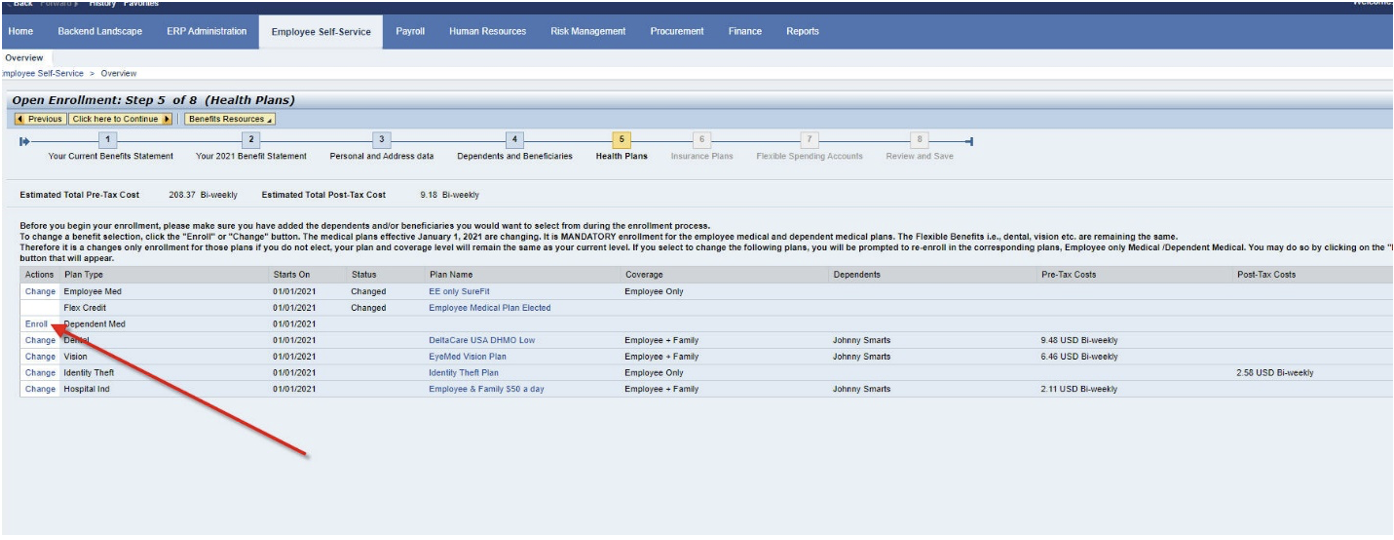
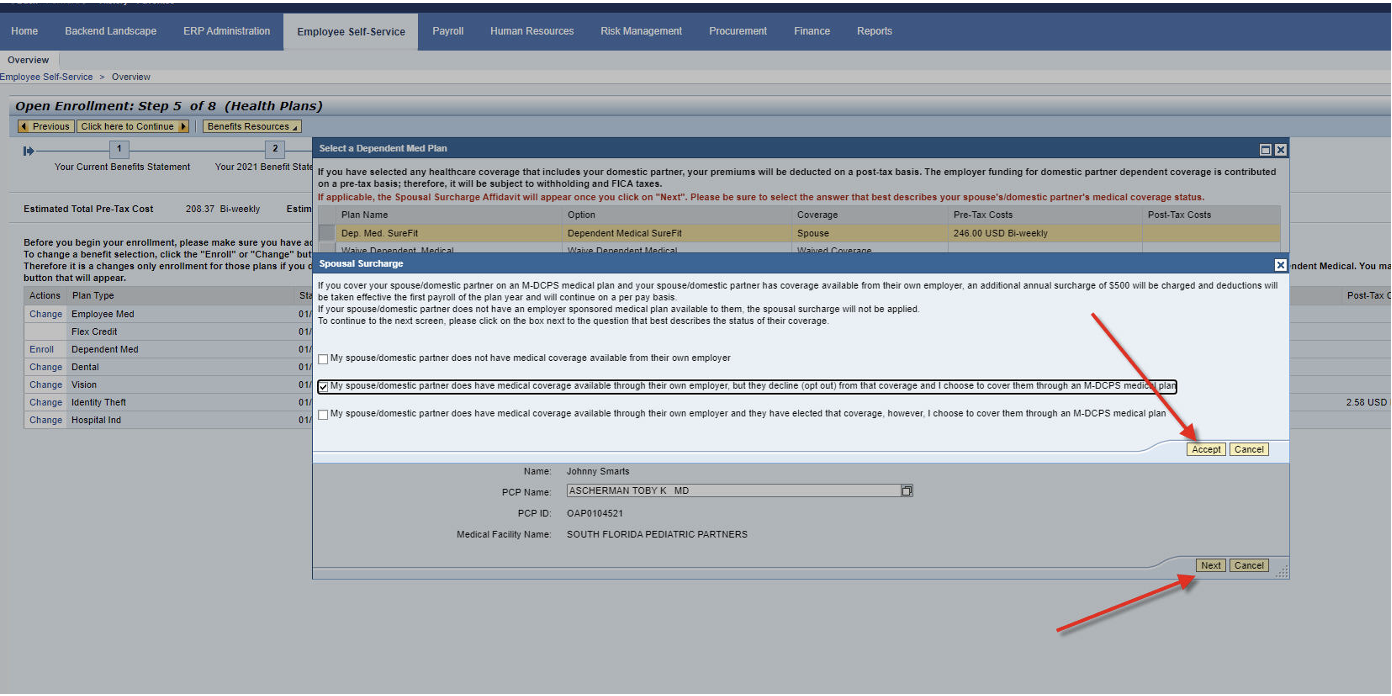
Step 9
Making Changes to a Dental Plan(s)
To select a dental plan, click on the Enroll button next to dental plans.
To select your dental plan for upcoming plan year, click next to the plan you wish to enroll in and level of coverage you want Employee only coverage or Employee + Family coverage.
You must click on Next to proceed.
If you select DeltaCare DHMO Low or High, you will need to select a PDP. Click on the small box next to PDP Name and search for your dentist then click next to their name to populate.
You must click "Click Here to Continue" to proceed and view additional benefits.
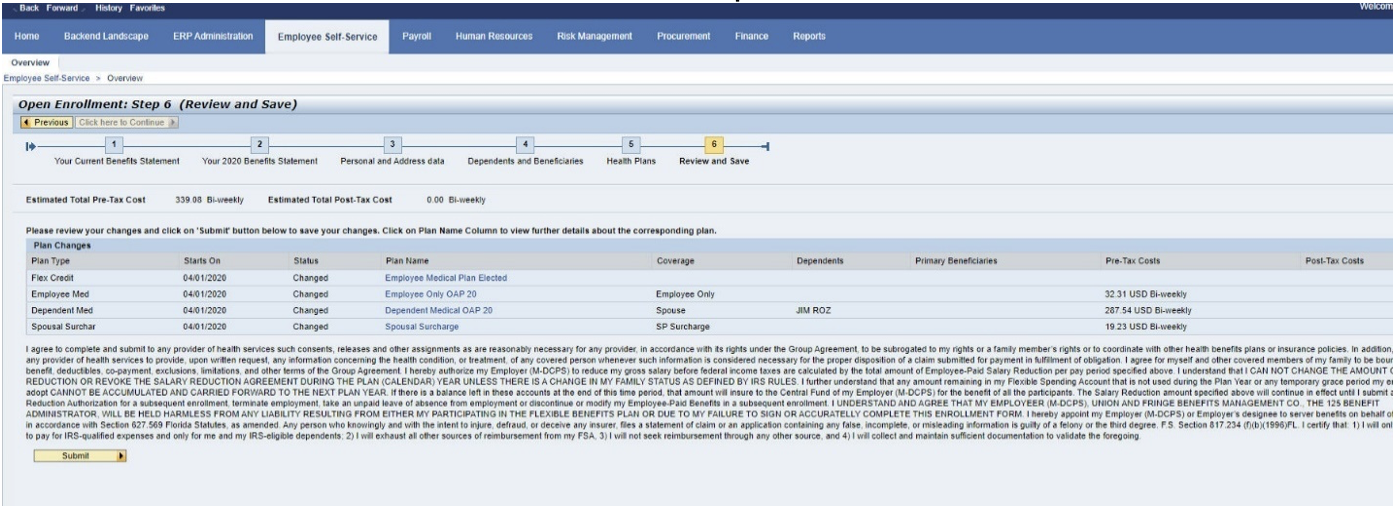
Step 10
Hospital Indemnity Coverage
This benefit requires the employee and their dependents to have the same level of coverage. You must also list the dependents you wish to have covered on this plan at the time you make the selection.
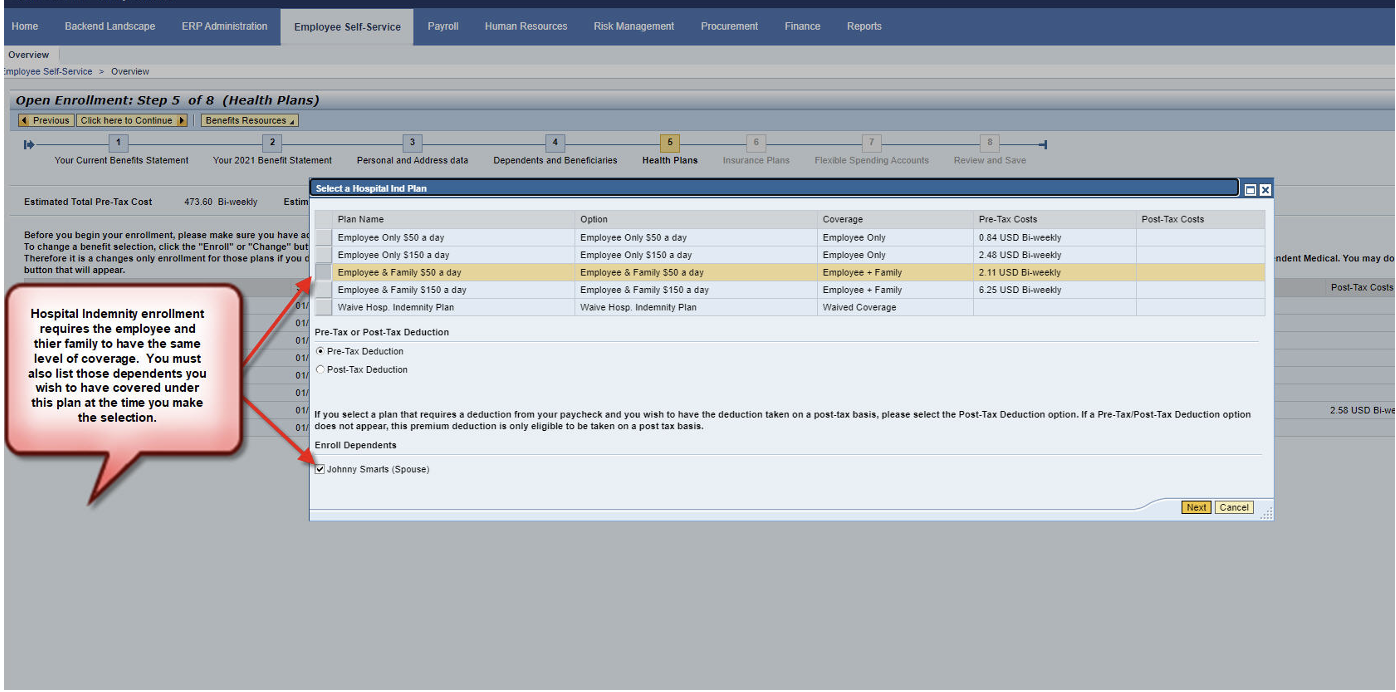
Step 11
Disability Plans.
The School Board provides all Full-time employees with Short-term Disability -Standard. If you would like to upgrade this coverage for an additional premium, you may do so at this time.
You may also purchase Long-term Disability during this enrollment.
If you did not select to enroll in the STD Upgrade or the LTD (Long Term Disability) plan last year and wish to select it for 2024 you will be subject to Evidence of Insurability. However, if you are currently enrolled in a Disability (STD buy-up and/or LTD) plan, those benefits will continue for the 2024 plan year.
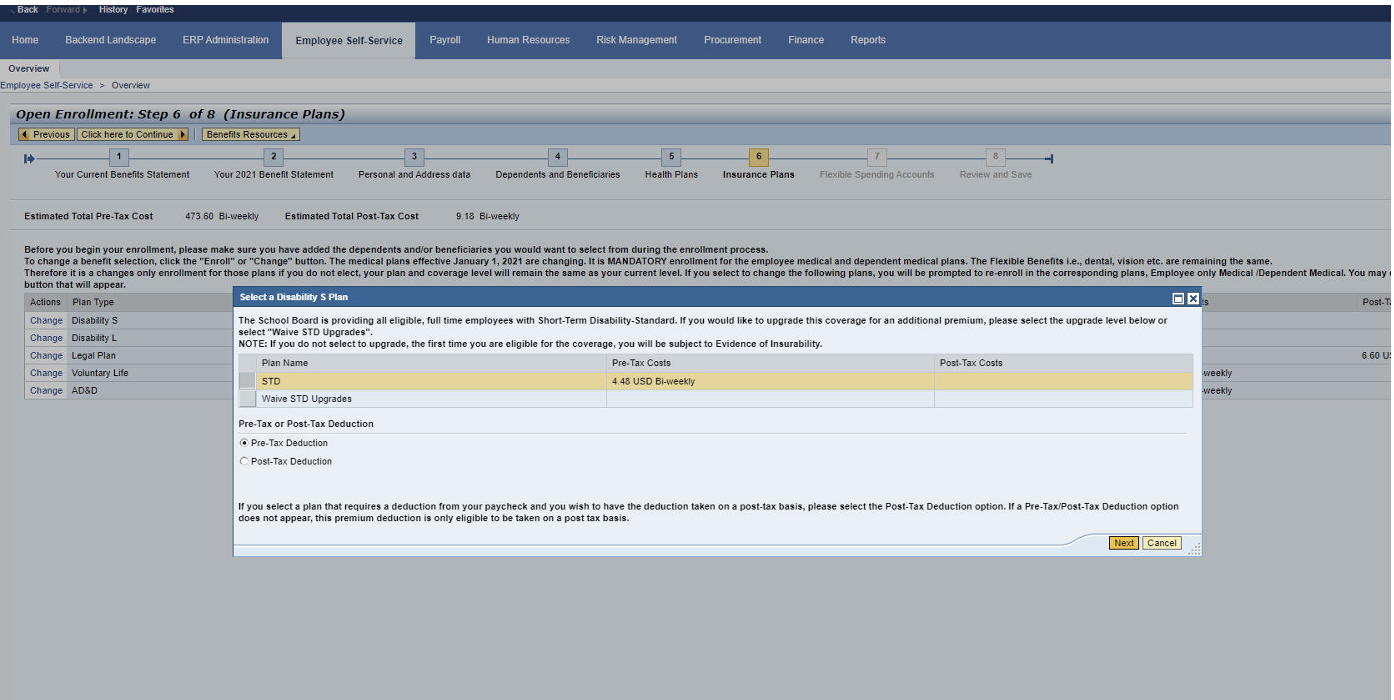
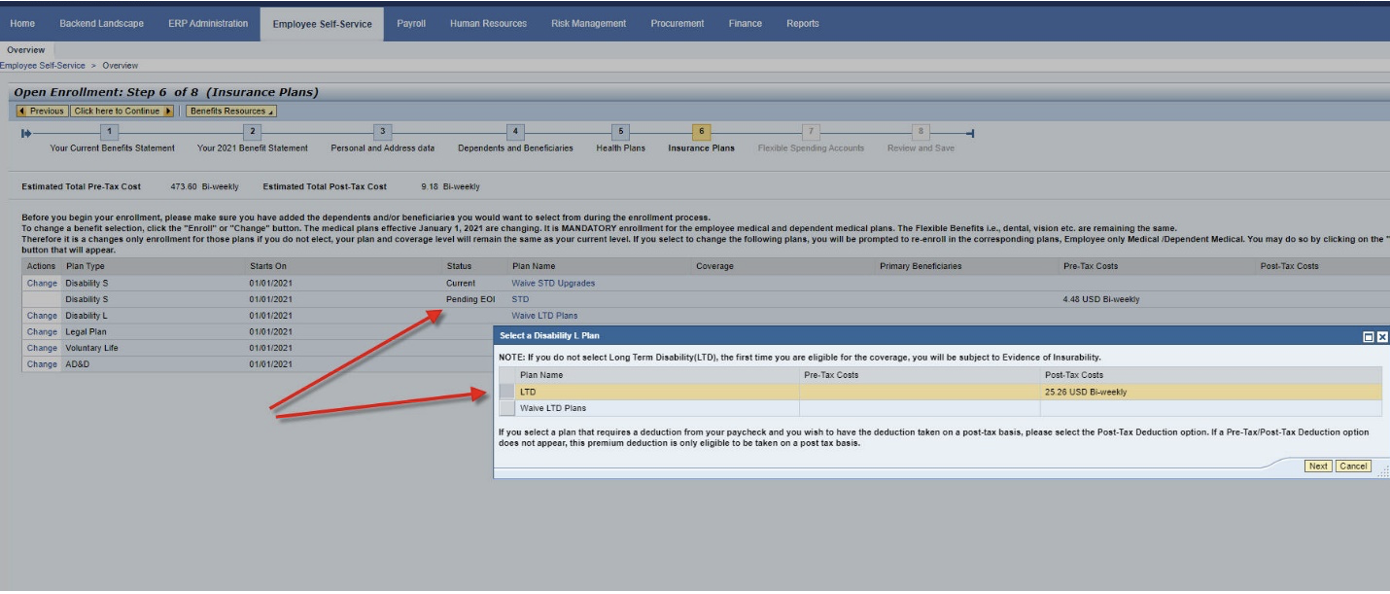
Step 12
Completing your enrollment
Click on the "Click here to Continue" to review and submit your enrollment. To submit scroll down as you review and click on the submit button.
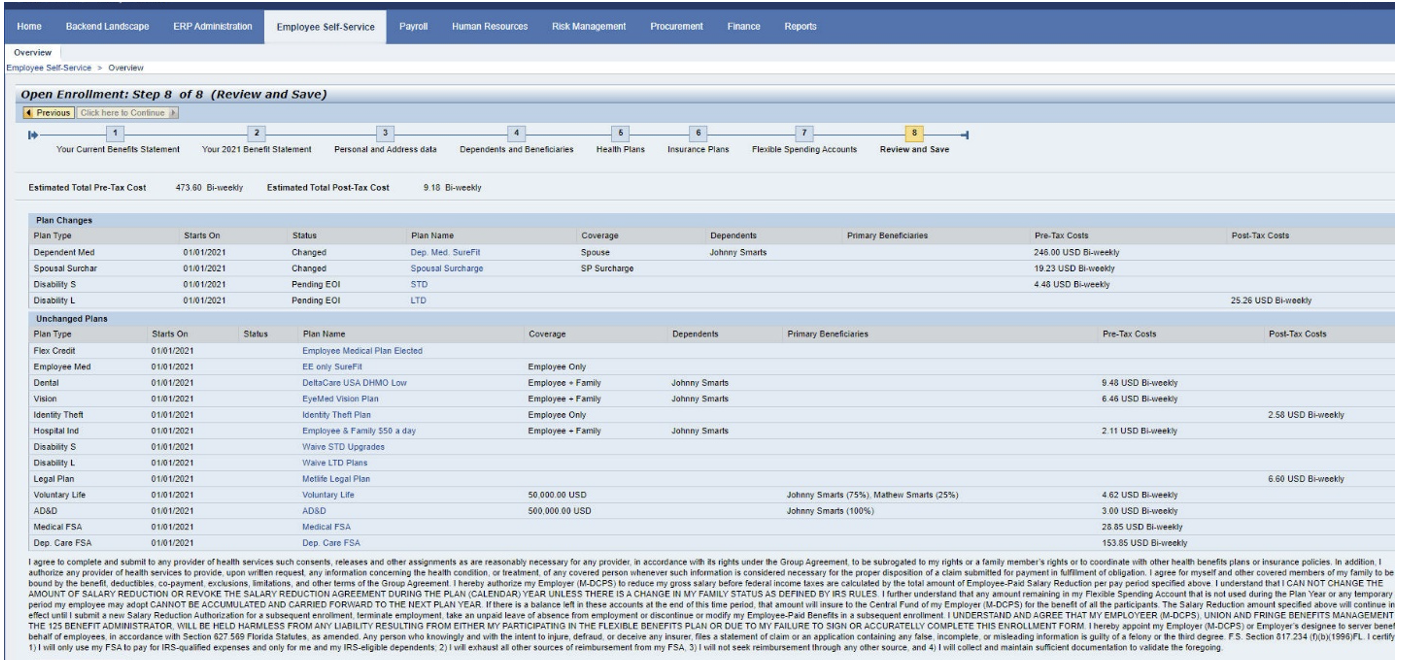
Step 13
Employee Benefits Confirmation Statement
Click to print a copy of your Employee Confirmation Statement by clicking on Print Benefits Confirmation Statement.
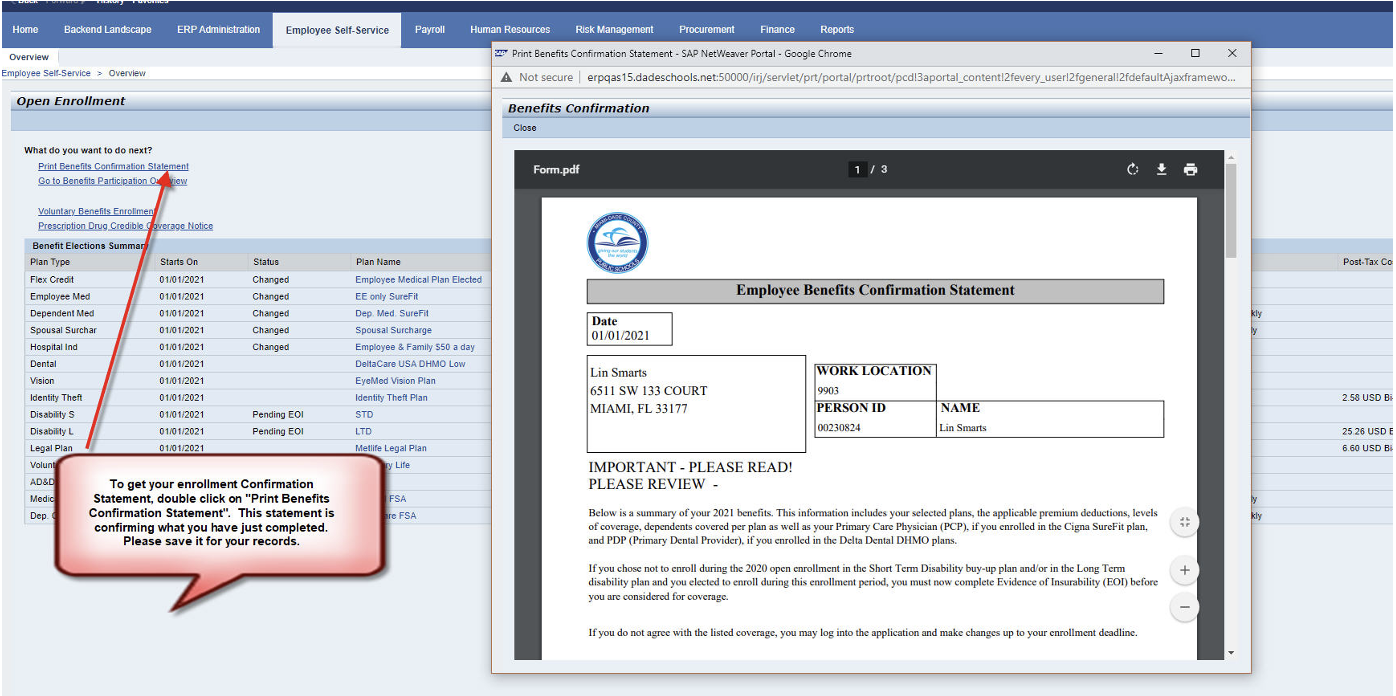
Step 14
Voluntary Benefits Enrollment
To view and participate in the Voluntary Benefits Enrollment, please click on the highlighted link.
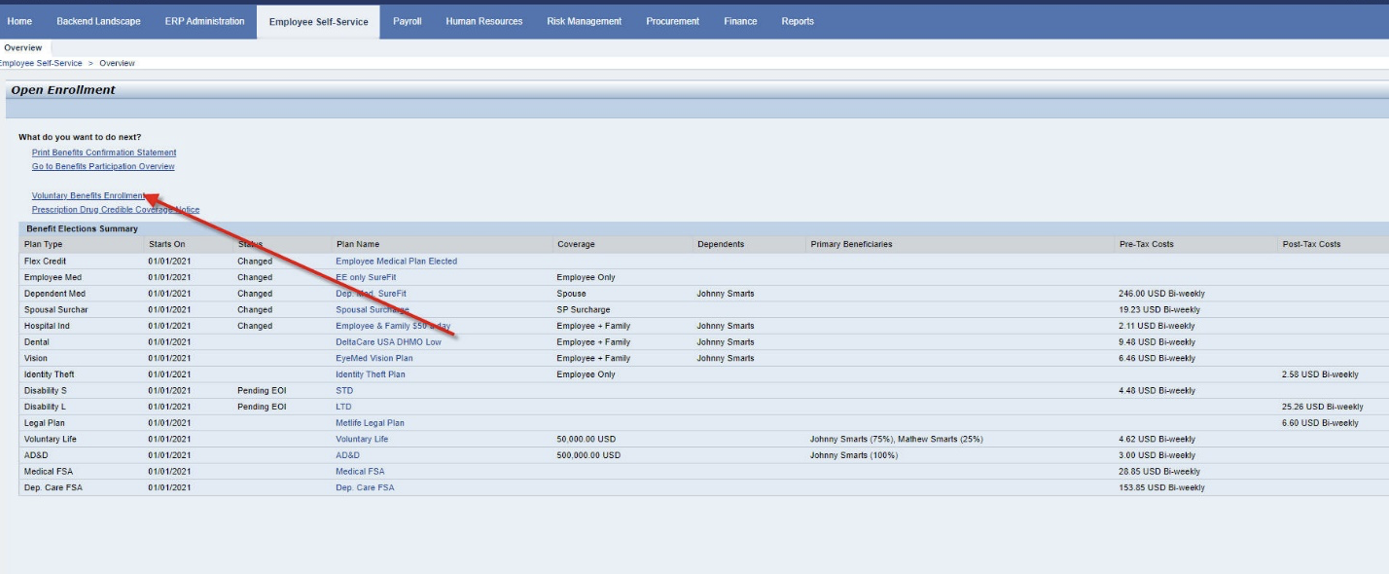
Step 15
Prescription Drug Credible Coverage Notice
Please click on link as displayed below to review the Prescription Drug Credible Coverage Notice.
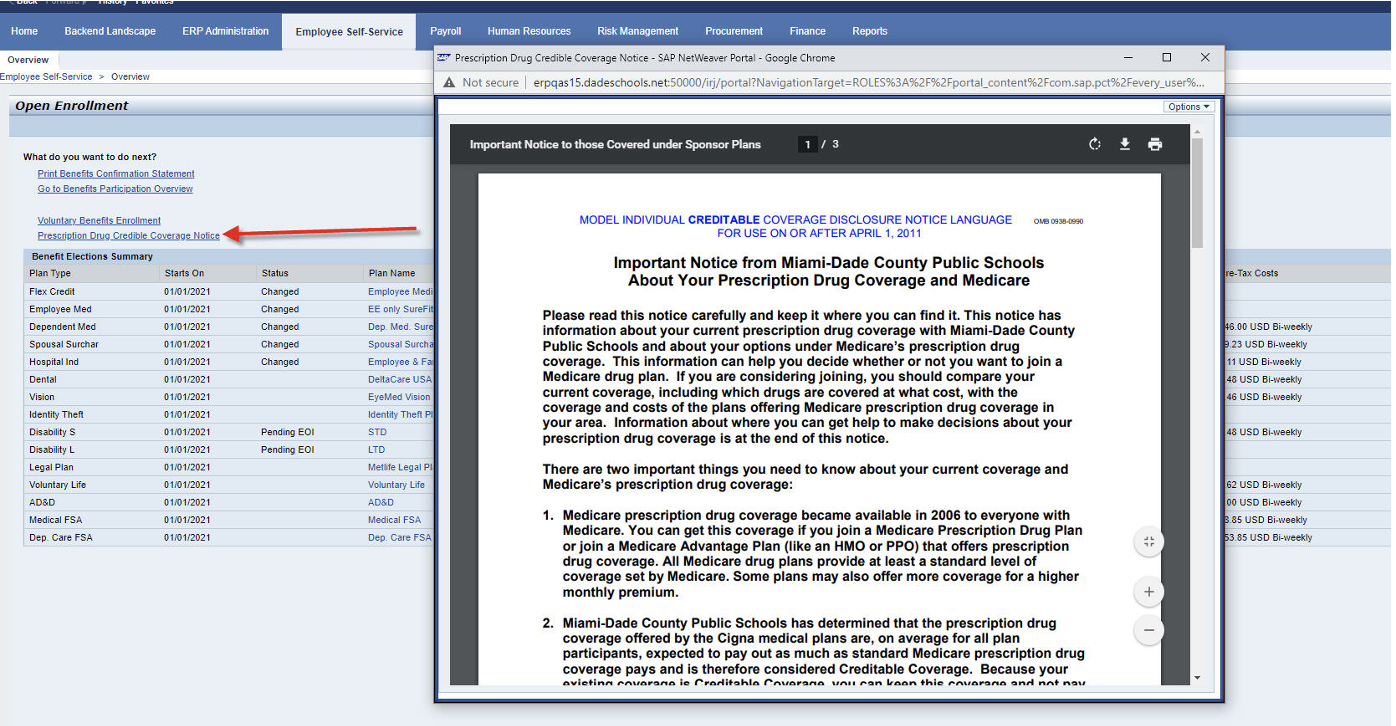

Office of Risk and Benefits Management
1501 N.E. 2nd Avenue, Suite 335
Miami, Florida 33132
Mon – Fri, 8 a.m. to 4:30 p.m. ET
www.dadeschools.net
305-995-7129
FBMC Service Center
Mon – Fri, 7 a.m. to 7 p.m. ET
1-855-MDC-PS4U (1-855-632-7748)